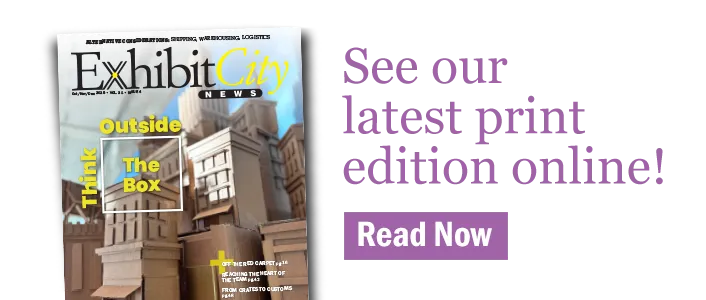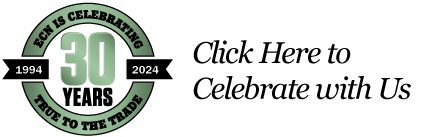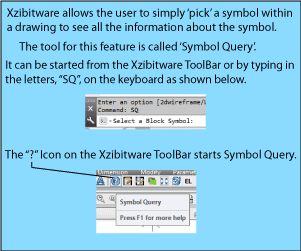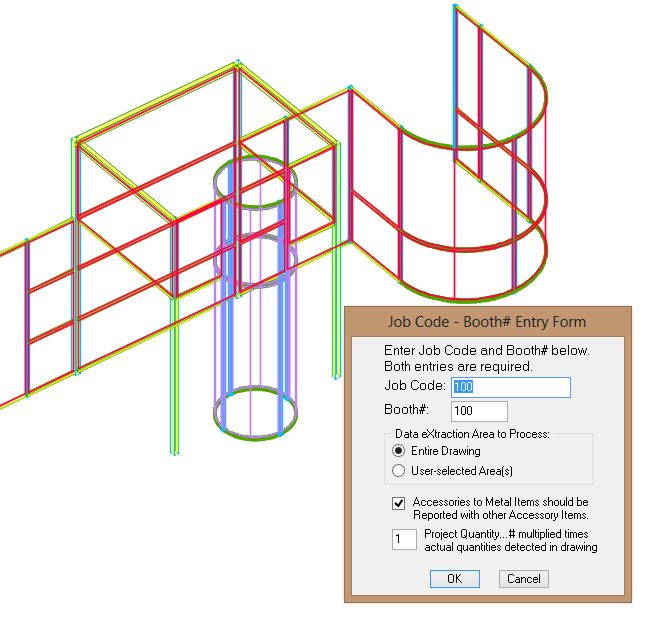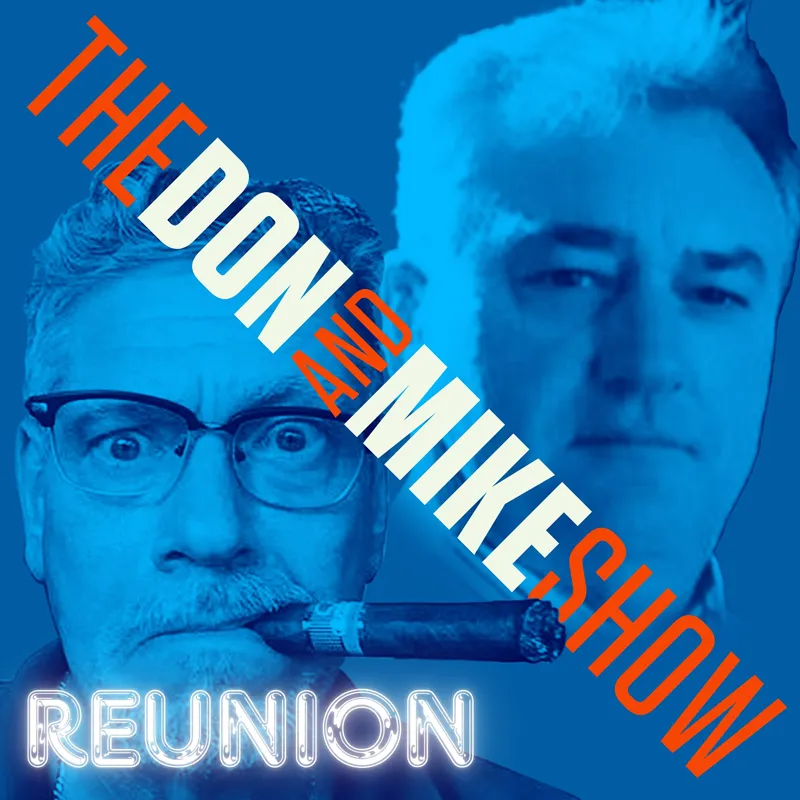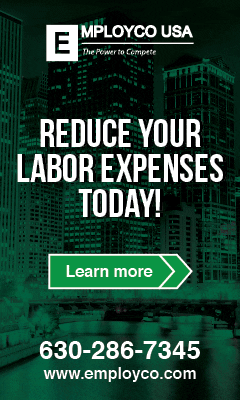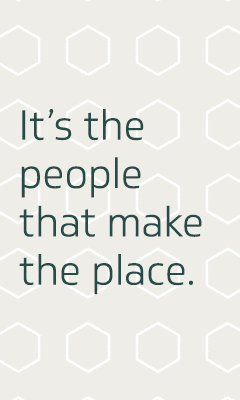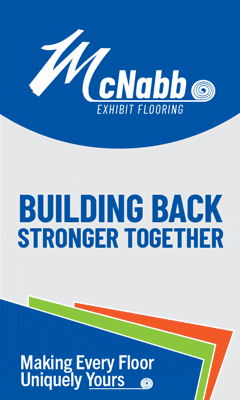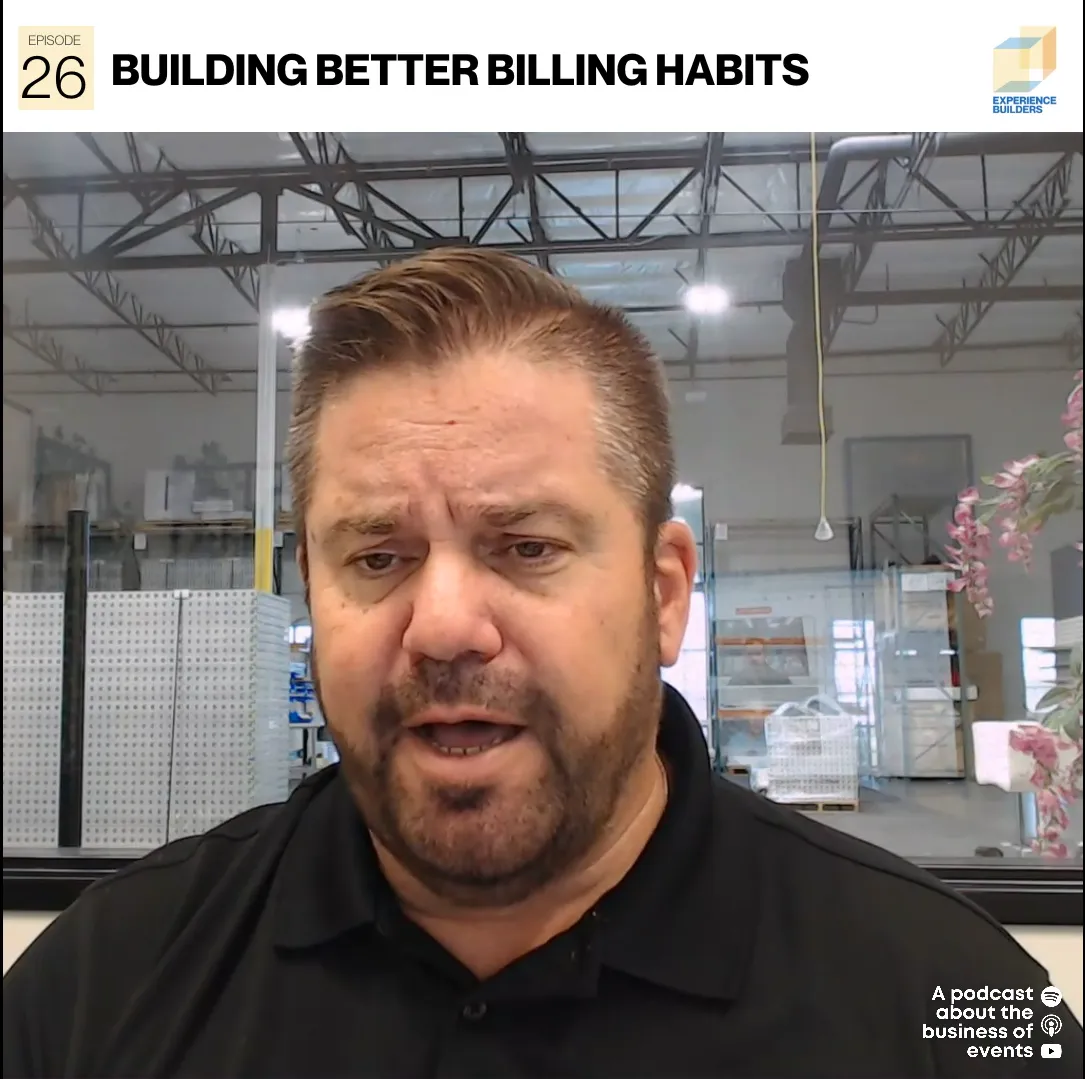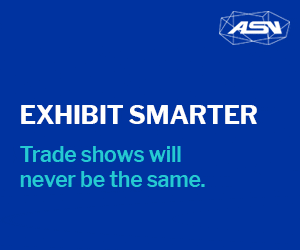Richard Maddox, president of software developer MALEKKO Software Systems based in Norcross, Ga., announced four enhancements to its Xzibitware Tool, a system that provides software and support for exhibit designers and detailers.
Based on its end-user suggestion list to add or improve features for users, three enhancements are aimed mainly at saving the user steps to use particular tools. The last change improves the way Callout Reference letters in a drawing BOM List are ordered in a report. MALEKKO also achieved an exact match-up with the sort order of printed BOM reports with selected columns within drawing-only BOM Lists.
Here are those changes as described by Richard Maddox.
Change #1:
One user told us about the way they often use our “Symbol Query” tool and how it sometimes causes them to accidentally erase a block symbol from their drawing (Undo restores it, of course). It turns out that they sometimes want to Query several symbols in a row without having to reselect the ToolBar tool icon each time. All AutoCAD commands–right after being used–will restart automatically when the user simply presses the Enter key or the Space bar. This is not necessarily true for User-defined and 3rd party add-on commands. If this user had just previously used any AutoCAD command and next used the “Symbol Query” tool, things work fine. But, when they finish, if they try to repeat “Symbol Query” by pressing the Enter key or the Space bar, the last AutoCAD command used is invoked instead. If that happens to be Erase, the user could easily erase a part in their exhibit drawing.
To solve this, we made a version of the “Symbol Query” tool that acts just like a “built-in” AutoCAD command. It repeats again just like all the AutoCAD commands and is ideal for doing a query on a number of symbols in a continuous sequence. But, to use this new version, the user must type in the letters “SQ” on the keyboard instead of starting a query from an Xzibitware ToolBar Icon.
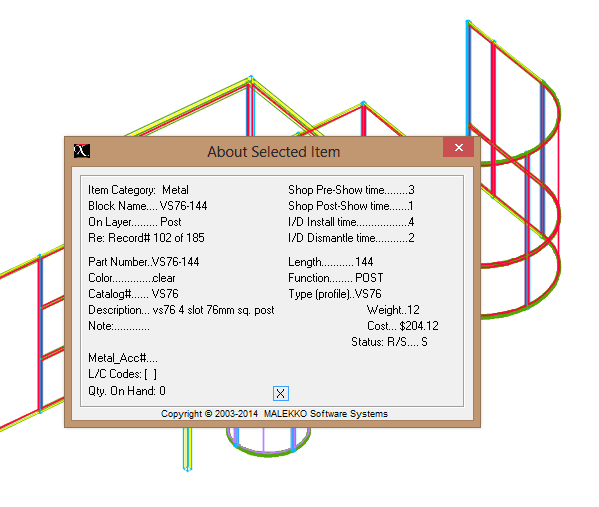
The “About Selected Item” information window is launched by ‘picking’ an exhibit part in a drawing. The window shows the user everything that Xzibitware “knows” about the part. This is the kind of information that is shown in printed reports and in-drawing BOM Lists.
Change #2:
Many of our users utilize Xzibitware Tool Kit’s in-drawing BOM Lists to show materials required for an exhibit. Other users also create printed materials reports. These include a header that lists name of the client company, name of the event, the venue, the booth/stand identifier, a project number or Job Code, name of Exhibit Designer, name of A/E, budget amount, a memo, and so on. This information is set up by the user and is kept in records in an exhibit information table. The key values needed to find a record, so this information can appear in a report, are the project number or Job Code (can be changed, if needed) and the booth/stand identifier (can also be changed, if needed).
When a designer/detailer wants Xzibitware to extract data from a drawing, they use the “eXTract Data” tool. This launches a special form that includes 2 data entry boxes to be filled-in by the user. The form is called the “Job Code – Booth# Entry” form.
If a user plans on creating a printed materials report (or pdf file instead), they need to know the correct Job Code/Show Code and Booth/Stand values for the exhibit to enter into the data entry boxes. That will ensure that the correct printed report heading data will be used in the report.
Designers/detailers that merely want to create an in-drawing BOM List don’t care about report headings. The in-drawing BOM Lists don’t include them. …And so, a user asked, “Why should we have to put anything into either of these 2 data entry boxes at all?” It is simply because, at this point, Xzibitware doesn’t know what the user intends to do later. So, by default, it requires all users to utilize the data entry boxes. But…We made a compromise to solve this issue.
By default, Xzibitware includes a sample exhibit information record in the exhibit info data table. The record has a Job Code/Show Code of “100” and a Booth/Stand identifier of “100”.
As a convenience to those users who are not trying to create a printed report, Xzibitware now automatically preloads the 2 data entry boxes for the user. They don’t have to stop and make an entry anymore unless they want to create a printed report with a project-specific heading.
[It should be noted here that Xzibitware does happen to include a tool that will automatically fill in a drawing’s title block fields automatically from record data in the exhibit information table. This makes creating an exhibit project information record worth the effort.]
Above in Figure 3 is the “Job Code – Booth# Entry” form with data entry fields for Job Code and Booth# values. Note that these fields MUST contain an entry. This latest program change ensures that they will always contain a value unless a user manually clears either entry box.
Change #3:
The eXTract Data tool, while it is gathering information about each exhibit part symbol in a drawing, also provides visual feedback to the user. It will temporarily “blank out” each symbol as it is processed. This lets the user know that the symbol was a valid Xzibitware symbol and was processed successfully. This is especially important since any symbol still showing after the entire drawing has been examined will not be included in a materials report. Note that the Visual Style setting required for “blanking out” to work properly is “2D Wire Frame”.
Since a drawing can appear fairly empty after the eXTract Tool is used, the user must restore the image of the symbols by regenerating the drawing. This is done using the AutoCAD “regen” or “regenall” command. Xzibitware includes an Icon for this on its ToolBar. The user may also type the command on the keyboard.
A user brought up that having to type in “REGEN” or ‘picking’ the ToolBar Icon at this point seemed like an extra step that should be eliminated, if possible. Users are nearly always right and we found a simple fix. See its description next.
At the conclusion of the drawing data extraction process, Xzibitware displays a message window that states, “Data now available for Materials and Labor Reports…”. So, we added one more message line and a “Yes” and “No” button to close this window. The added message line asks the user, “Restore Symbols to Screen [regen] Now?”. This allows the user to avoid having to select an Icon or type anything on the keyboard to restore the symbols to the screen. See Figure 4 below.
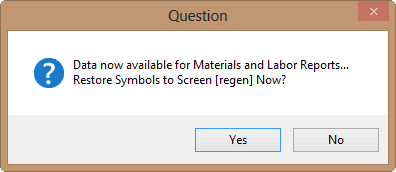
Change #4:
The last change ensures proper row sort order contents in the Callout Reference column of the BOM List Editor provided by Xzibitware. There is also now an exact match in the sort order of the in-drawing tabular BOM List with the corresponding category-specific printed materials report.
After the user presses the “OK” button on the “Job Code – Booth# Entry” form described above and shown in Figure 3, another form appears. This is the “Drawing Materials List Setup” form. It is shown below in Figure 5. This form allows the user to select what report data columns are to be shown in the in-drawing BOM List. The columns are specific to the type of material reported.
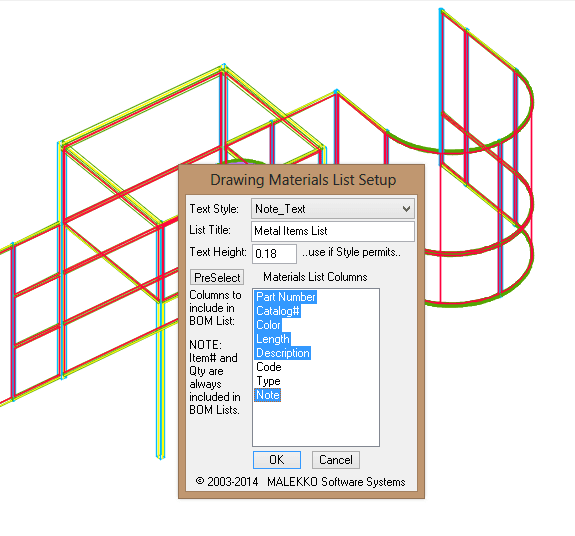
After the user makes their selections and presses the “OK” button, another form appears. This is the “Units Override Control” form shown in Figure 6 below. This form allows the user to report alternate units whether or not they are currently working in metric or imperial units of measure. It also permits the reporting of both units of measure in the same in-drawing BOM List.
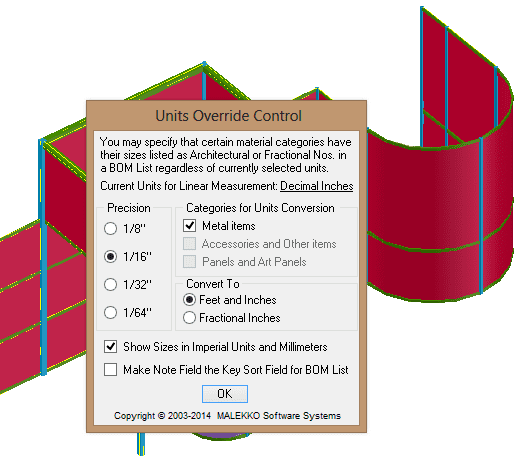
When the user finally closes the “Units Override Control” form via the “OK” button, a last form appears. This is the “Materials List Edit Form” shown in Figure 7 below. The main purpose of this form is to make it quick and easy for users to automatically add Callout Reference values to the Leftmost Column of their tabular in-drawing BOM Lists. These reference values can be used later to tag specific parts in an exhibit drawing using Xzibitware’s “Drawing Annotator” tool. This form also allows the user to delete selected rows from the list and move rows up or down within the list.
When the “Finished” button is selected, this form closes and the user is prompted to position the list within their drawing’s Model or Paper Space as needed. See the in-drawing BOM List in Figure 8.
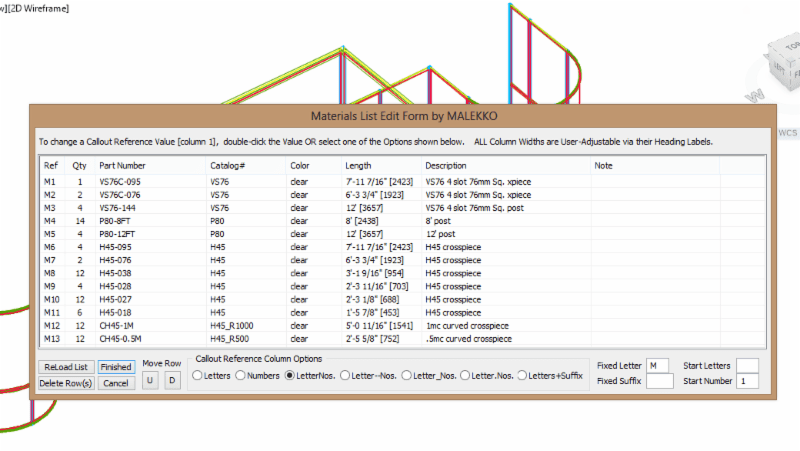
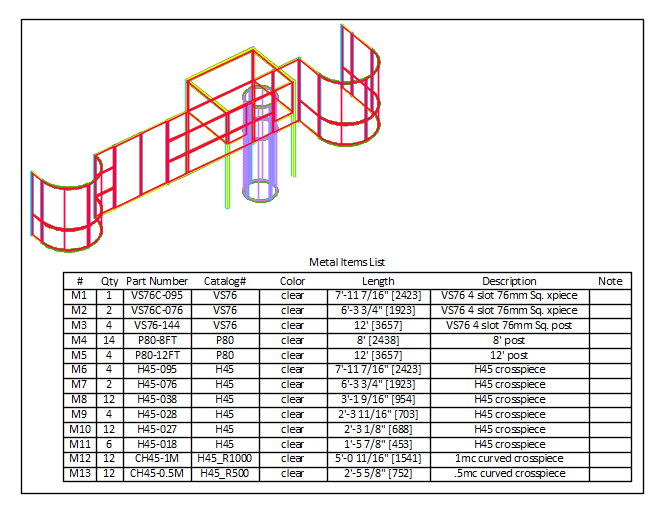
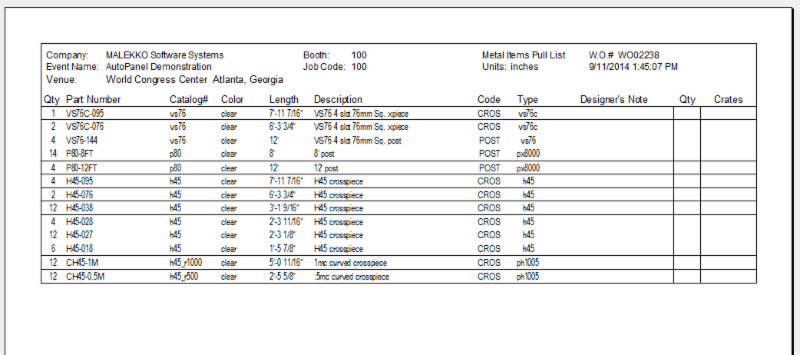
One of the goals in this last program enhancement (Change #4) was to ensure that the sort order of items in an Xzibitware printed report (or pdf file) would always match the order of items shown in an in-drawing tabular BOM List. If you compare Figures 8 and 9 above, you will see that the report rows match exactly in the order in which they are sorted. Note the heading information in the printed report. Most of this comes from an exhibit project information record set up by the user prior to finishing a drawing and reporting data on the project.
This latest update to the Xzibitware Tool Kit is Version 19.7 and is available for both 32 and 64 bit AutoCAD 2010, 2011, 2012, 2013, 2014, and 2015, Autodesk’s most current release.