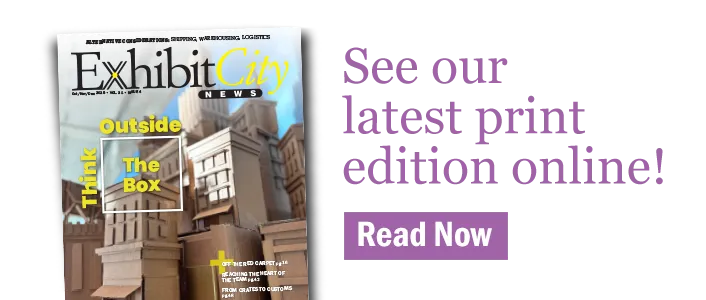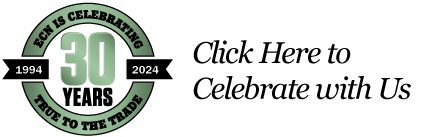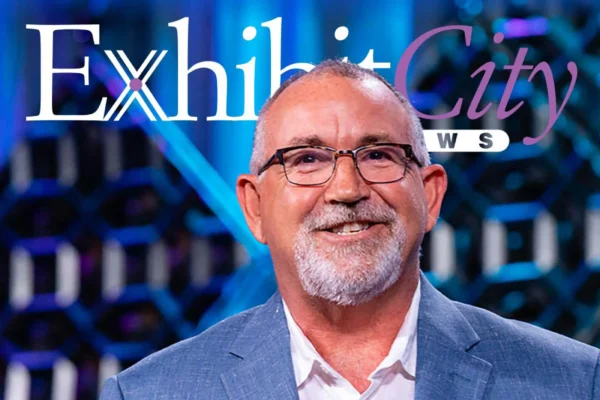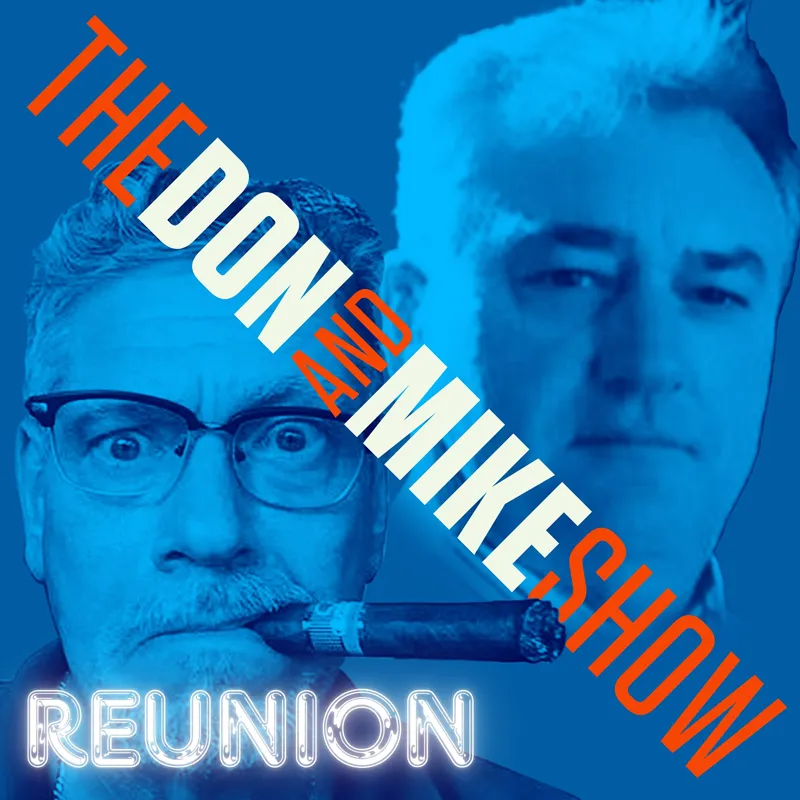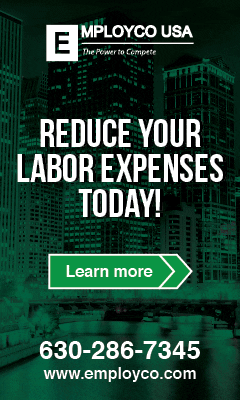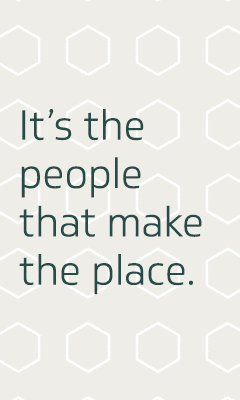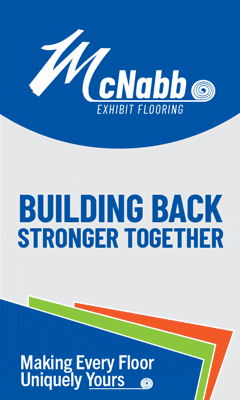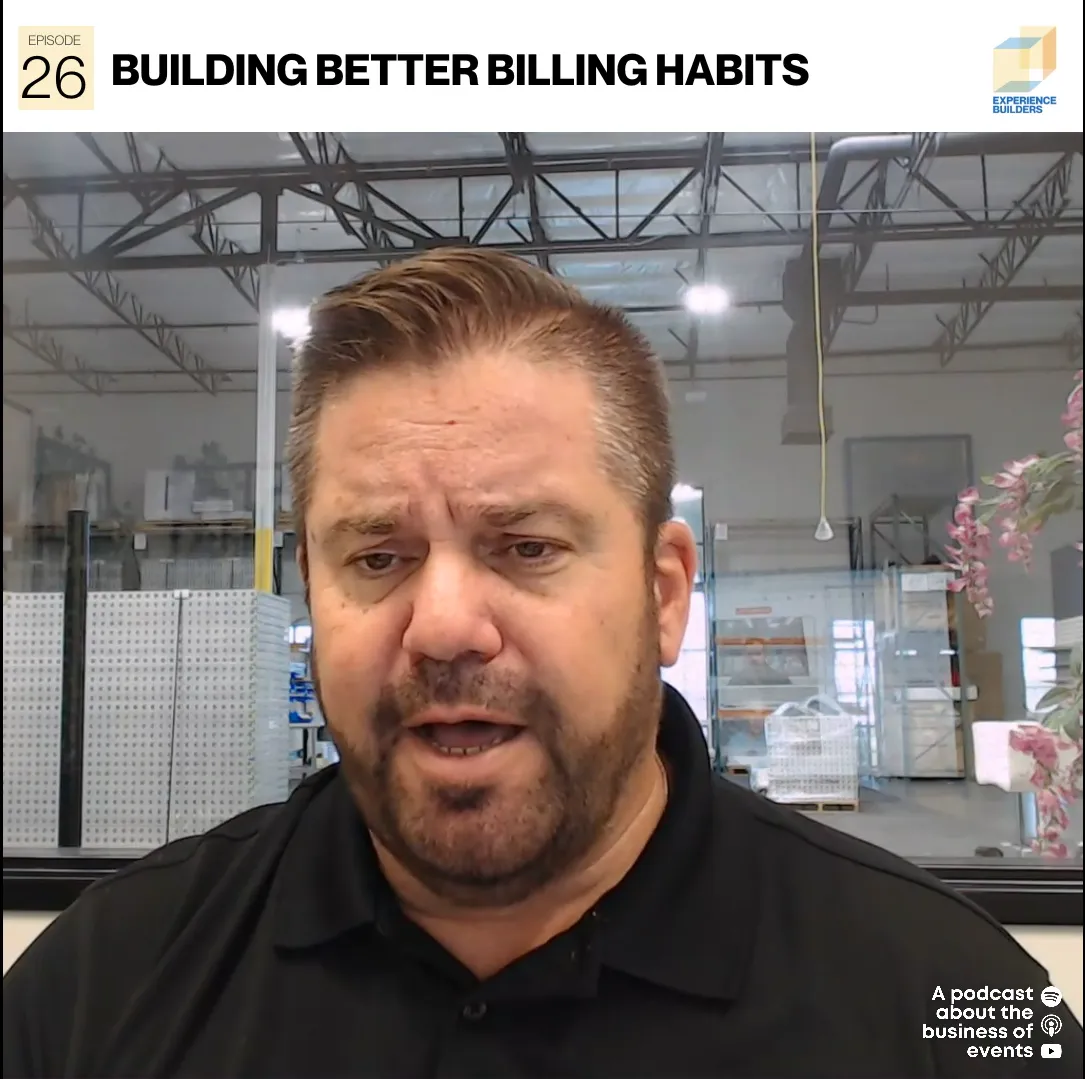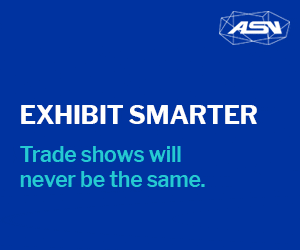by F. Andrew Taylor
It’s 2:15 p.m. and you’ve just landed in a city you’ve never been before. You turn off airplane mode and receive a panicked text that says: “You’re on the schedule to make a presentation to 300 people at 5 p.m. Can you pull something together?” Of course, there’s no one in the home office who knows the project well enough to do it there. It’s a good thing that you know there are several apps that can save your bacon.
There are several professional presentation programs that can integrate animation, video, green screen and other bells and whistles to your public presentation. Ideally, they will be utilized by a professional communications expert with months to prepare. We’re not here to talk about those.
There are times when you may be called upon to create a presentation with minimal preparation without access to the resources of a fully staffed office or a powerful computer. Fortunately, there are several apps that can help you pull together a presentation on the fly.
On the light rail from the airport to downtown you pull out your phone and load Google Slides.
Google Slides
It’s likely that you are already using several of the integrated Google apps, including Gmail, Google Drive and Google Photos. If not, setting up a Google account is free and easy and it gives you access to Google Slides, a free presentation program that works on a variety of templates.
Because of the templates, it’s simple and fast to create a presentation. Also because of the templates, it’s pretty basic and doesn’t lend itself to getting to fancy. The output is similar to a Powerpoint presentation, and can be created on your smartphone or smart device.
You open up a new Google Slide document and see that you can build a presentation, a consulting proposal, a status report or several other templates on Pitch. Because of Google’s integrated apps, you can easily add photos from your Google Photos or from the device’s storage. You create a bare bones presentation in minutes, but you don’t have the latest photos of the project on your phone. Luckily, the app saves your work to the cloud, allowing you to work from multiple devices or share the project with colleagues who can also work on it. Tony in the home office opens the document and adds the appropriate pictures and charts.
Presentations can be created in minutes on your smart device and while the results can look very professional, they won’t be particularly flashy. A few more options are more readily accessible with a computer.
Tony runs over to Barbara, who opens the program in the more elaborate desktop version and adds some animations and transitions to the presentation. It’s 3:25 and unfortunately, you just realized the rather lengthy statement that needs to wrap up your presentation doesn’t exist on the cloud, put rather, in several sheets of paper in your jacket. Fortunately, you know about Text Scanner.
Text Scanner
Text scanner is a simple app that does just what its name says. You can take a picture of text with your phone and it turns it into editable text. Like all text scanning programs, it isn’t perfect and it may misinterpret a faded or obscured text, but in most cases it’s an easy fix to edit it and it’s quicker than retyping a long document.
You scan the needed information in the back seat of the cab. Then, you recall a perfect quote from the magazine you were reading on the plane and scan it too. Just for good measure, you scan in your hand-written notes. The results on the two printed documents are pretty good. The results from your scanned handwriting look like badly misspelled free-verse poetry, but there’s enough there to work with, but it is work to get those notes into some semblance of recognizable English. You add the text into the Google Slide doc. You arrive 20 minutes before the show and get your slideshow to the venue’s tech guy and then learn you need to do a Q&A after the presentation. You open up Crowd Mics and set up a session for the event.
Crowd Mics
This application can transform anyone’s smart device into a microphone linked to the event’s sound system, allowing for highly interactive Q&As at a presentation. Anyone who has watched a presenter straining to hear a question from the audience and then repeat it so the crowd can hear it will appreciate the improvement of communication, allowing more interaction as time isn’t lost in a game of “telephone.”
The system can be set in “Open Mic” mode, which allows the first audience member who presses the talk button to be heard. That option imagines a level of civility and intelligence that isn’t terribly common at present. It is more likely that users will choose the “Silent Mic” mode, in which those wishing to speak will have their names appear on the app and the presenter can choose which person will speak.
You choose Silent Mic, not wanting a repeat of the last event where a couple of guys with game show buzzer reflexes dominated the Q&A and wouldn’t stop asking specific questions that only related to their company. It’s 5:25. Your colleagues are telling you how great the presentation was. Your boss on the other hand wants to know if you can do another one on a different subject in the morning. With the right apps, yes.
Andrew Taylor has been in the journalism field for 23 years working for alt-weeklies, tourism publications, hyper-local papers and others. He illustrated “Christmapus,” the tale of the Christmas Octopus. His first fiction prose story was published in 2018 and was featured at the Vegas Valley Book Fair. He also works in film production, does local historical research and has been an amateur stunt driver and rodeo participant. Contact him at fandrewt@exhibitcitynews.com.
This story originally appeared in the January/February issue of Exhibit City News, p. TK. For original layout, visit https://issuu.com/exhibitcitynews/docs/exhibitcitynews_janfeb_2020